The warning message “Failed to establish the connection with the server.” Kindly attempt the following after registering your GST return or application with DSC: “Please resume the emsigner.” You will receive this warning message if you file your GSTR return using DSC (Digital Signature Certificate). According to that, users can use this technique to fix the https://127.0.0.1:1585 problem. Also check about: gst emsigner
If you regularly file GST returns, meanwhile, and the problem reappears the following month, you can skip to step 5 and examine if the emsigner is operating. Your problem might be solved as a result without further action.
Because the emsigner was previously accessing port “1645” (https://127.0 0.1:1645), the problem mentioned above arises.
Internet Explorer resolution (https://127.0.0.1:1585)
- The emsigner issue or DSC error in GST for Internet Explorer will be fixed by following these instructions. The simple procedures to fix the issue are listed below!
- Download and launch Internet Explorer’s latest current edition from this link: https://www.microsoft.com/en-in/download/internet-explorer.aspx (Use of Internet Explorer is advised.)
- Enter this URL in Internet Explorer to upgrade your Java to the most recent version.
- Open Java configurations in the “Control Panel” after installing Java. Then select the “Security” option.
- Modify the site list and include https://127.0.0.1:1585 there.
- Now click the link to download and activate the most recent edition of emsigner for GST. If there was an originally installed emsigner for traces or MCA, kindly uninstall it. Mostly for GST-related verification you need to download Emsigner for GST. Assure the GST designer is functioning if you’ve already downloaded it. If you notice the gear symbol below, your emulator is operating.
- Kindly reboot your system after deploying and upgrading the aforementioned software.
- Now select “Run as administrator” from the context menu when you right-click the emsigner program.
FAQ’S
What does the server connectivity fail to establish error mean?
When your digital signature is unable to connect with the emsigner program, the GST website exhibits this problem.
What causes the error? Sorry, no authentic digital signatures were discovered. Could you kindly try once more?
Your digitally signed certificate may have expired and you need to renew it or obtain a new one if you experience this issue.
What should I choose from the advanced unsafe option for https 127.0.0.1 1585?
To proceed further, choose “Accept the risk” option.
How would I turn on GST in Emsigner ?
- Acquire and set up GST Emsigner
- Verify the validity of your digital signature certificate (DSC).
- Create a DSC account on the GST Portal.
- Launch Emsigner from the desktop.
- The emsigner has turned on your DSC.
How do I modify the Emsigner’s port?
- Java needs to be set up on your computer.
- Access the Control Panel.
- Browse Java options.
- Select “Security” from the tabs.
- choose Edit site list.
Add the desired port to that list, such as https://127.0.0.1:1585
Concerning the issue “Failed to establish the connection to the server”
Your DSC activation error will be fixed using the steps above. Please adhere to these steps to fix the DSC-related issues. For the most recent information on GST’s issues and remedies, keep checking the GST India Blog webpage. The greatest and most affordable blog to monitor Indian GST news recently. You can choose to subscribe to GST updates to get new articles delivered straight to your mailbox.

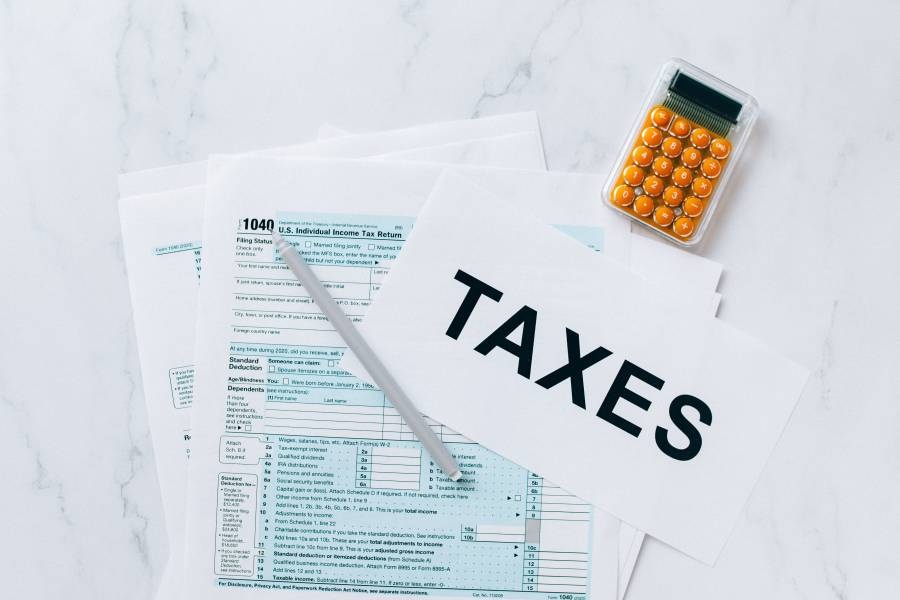









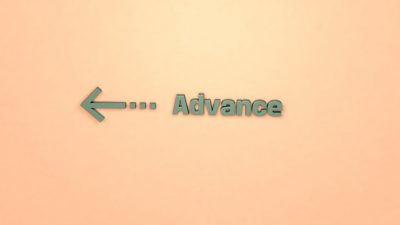
Comments